Appearance
File and Test Set Settings
Updating File/Test Set Settings
Selecting an item in the Repositories Tree View displays its details in the File / Test Set Settings panel on the right side of the screen, where you can update its settings.
File Settings
When you select a file or folder in the tree view, you can rename it. Feature files must use the .feature extension, and step definition files must use the .step extension.
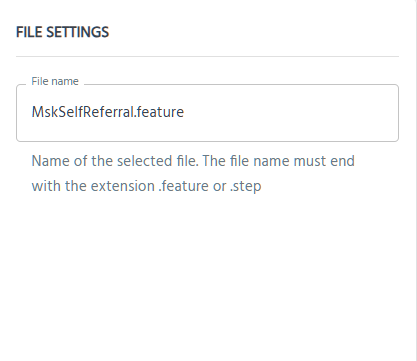
Test Set Settings
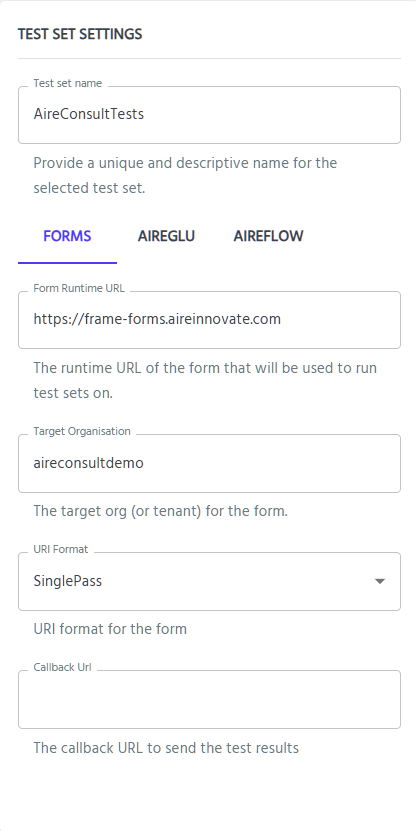
General Settings
- Test set name
A unique, descriptive name for this Test Set.
FORMS Tab
| Field | Config Key | Description |
|---|---|---|
| Form Runtime URL | RuntimeUrl | The base URL of the AireForm instance you want to test. |
| Target Organisation | TargetOrg | The organisation or tenant code under which the form lives. |
| URI Format | UriFormat | How the form URI is built (e.g. SinglePass, ClinicianPreview). |
| Callback URL | CallbackUrl | Optional webhook endpoint to receive real-time test results. |
AIREGLU Tab
Configure your AireGlu integration — these settings map to the AireGlu section in your Configuration.json. You can provide:
- Tenancy
- Runtime URL
- API URL
AIREFLOW Tab
Configure your AireFlow integration — these values populate the AireFlow section in your Configuration.json. You can specify:
- Runtime URL
- Tenancy
Note: After saving your changes, you can verify your integrations by using the Test Connection button on the AIREGLU and AIREFLOW tabs to ensure both connections are working correctly.
After updating any settings, click Save Changes at the bottom of the Test Editor panel. You will be prompted for a commit message.